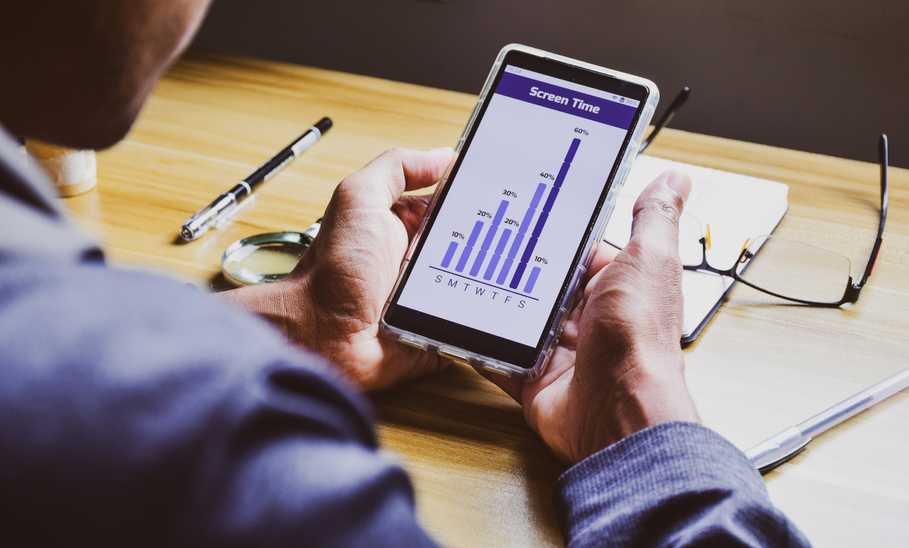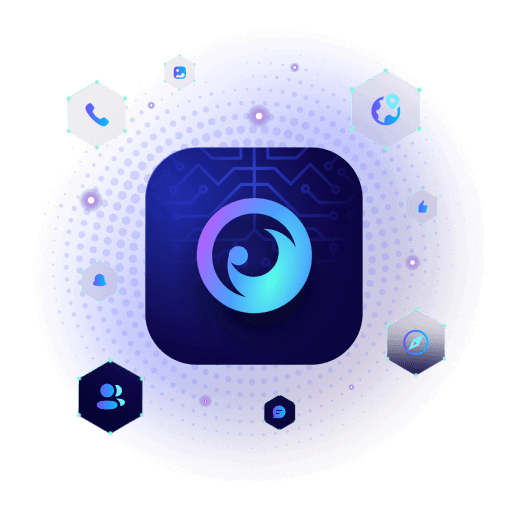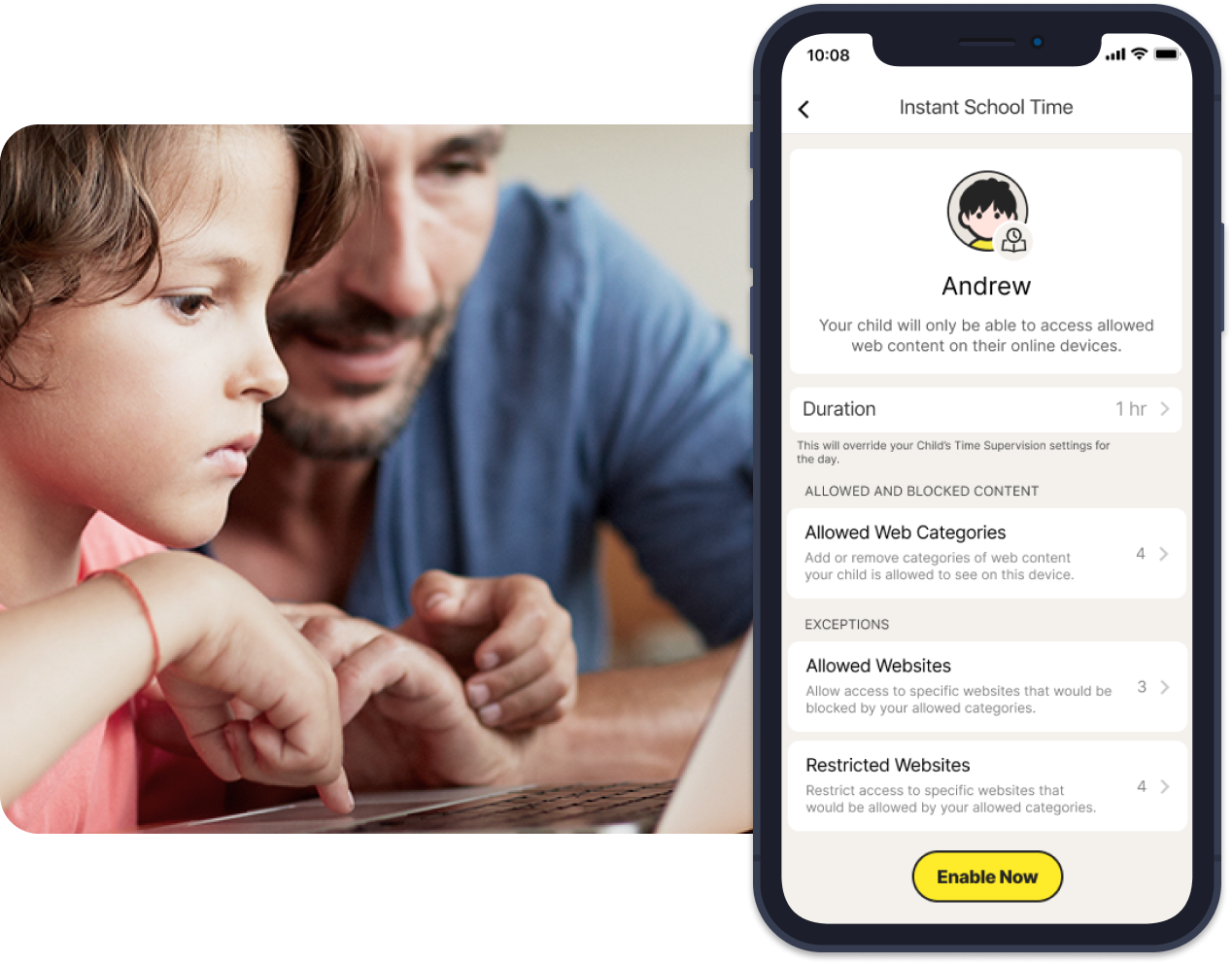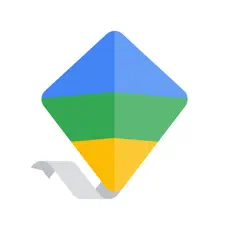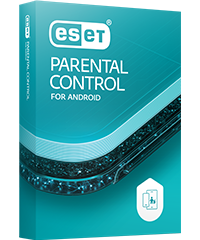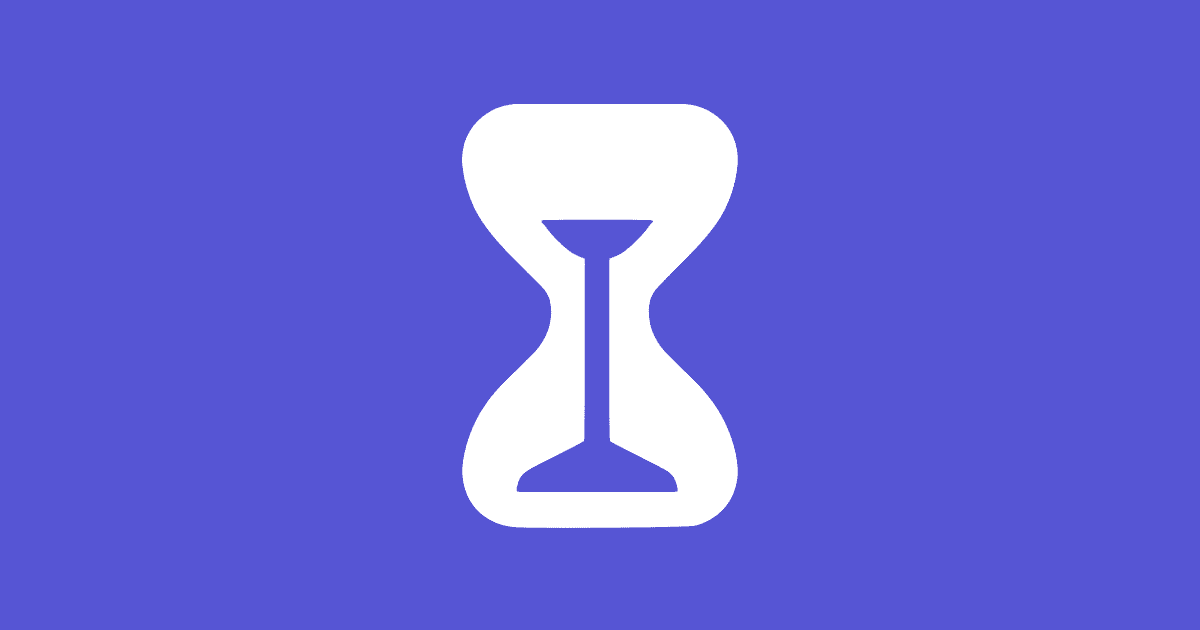Today’s kids are online and on their phones day and night. Because of this, they’re potentially exposed to a wide range of age-inappropriate and dangerous materials. They can also spend too much time online overall. How can you protect your kids and guide them toward a more balanced online experience? You may be considering a parental control app to monitor their usage, online exposure, and location, but choosing the right parental control app can feel overwhelming–you want to track your kids, but not be too intrusive.
While you can monitor some online content through your cell phone provider like AT&T, Verizon or T-Mobile, a parental control app is much more effective when it comes to monitoring a phone for kids, or other internet connected devices like tablets, computers, and smartwatches for kids. From the ability to block content to restricting screens at bedtime, there’s an app to fit what your kids are doing and seeing online. Here, we’ll run down the best parental control apps available right now.
Our top picks for the best parental control apps

Bark Parental Controls
The Bark App is a full-featured parental control app developed by a father of two. Available on most operating systems and devices, Bark grows with kids, offering AI monitoring for dangerous cyber behaviors, as well as multiple scheduling options. The app monitors for issues like bullying, depression, anxiety, and suicidal ideations by watching how and what the child is searching or accessing. If there are repeated searches at sites that encourage or focus on common subject words, parents receive an alert. They can then discuss the topics in person. Bark also provides an online blog for parents to guide discussions about difficult topics on or offline.
Specifications
- Device limits: Scans child’s activity on their devices including text messages, Google searches, and most popular apps, like YouTube and Discord
- Screen time limits: Three screen-time schedules: school, bedtime, and free time
- Social media tracking: Does a good job, but can’t fully monitor all social media apps, including Facebook Messenger Kids, Snapchat, and TikTok
- Price: Basic Bark Jr. plan is $5 a month, $49 annually (Bark Jr. is best for younger children or those without broad social media exploration); Bark Premium is $14/month, $99 annually (offers additional features including insights on usage, advanced monitoring protection, and blocking options). Bark also offers the Bark Phone with Bark built-in for $29 a month, with the added benefits of further controls–children can’t change parental controls, download workaround programs like a Virtual Private Network (VPN) or delete text messages. For $6 a month, Bark Home can monitor all of your internet-connected devices at home.
Pros:
- AI technology scans for keywords associated with nudity and violence
- Designed by a father of two
- Sends automatic parental alerts when risks are detected
- Keeps restrictions on YouTube however it’s accessed while connected to the app
- 6.9 million children covered by Bark, 1.8 million severe self-harm incidents detected, 3.7 million bullying situations detected
- Can pause Internet access remotely
Cons:
- Can send redundant and repetitive alerts for non-harmful content
- No call history or browsing history—while Bark does monitor calls and browsing history, caregivers don’t have access to read calls or texts, or get a complete list of sites visited
- Only the Android parental dashboard app is available in the Google Play store
- iPhone installation can be complicated, including a desktop app, connecting phone to computer, and home Wi-fi
The bottom line:
Bark’s powerful web filters and affordable price makes it a great option that grows with families.
Best spyware parental control app: Eyezy
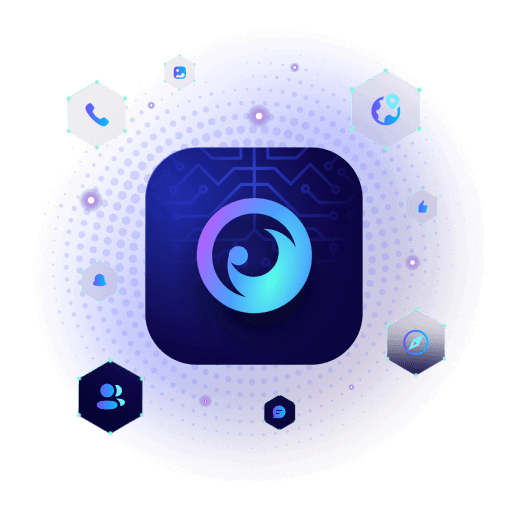
Eyezy
By using spyware technology, Eyezy helps you get and keep eyes on your child’s online activity with additional features like dark web monitoring. You can set it up to send alerts for cyberbullying, sexual content, and more, as well as letting you filter content, manage screen time, and track their location.
Specifications
- Device limits: Filters content while managing screen time
- Screen time limits: None
- Social media tracking: Monitors Facebook, Instagram, Whatsapp, Viber, Telegram, Snapchat, and more
- Price: $38.39/first month; 3-month subscription, $22.39/month; 12 months, 7.99/month; renews at full price
Pros:
- Dark web monitoring
- Geofencing to identify danger zones and movement in real time (many parental control apps use standard GPS tracking, while geofencing uses existing technologies to build a “fence” around your child’s location–if they move outside of that defined area, parents are alerted)
- Comprehensive telephone call tracking
- Access to all SMS and social media chats, including deleted ones
- Delivers new data every five minutes
- Doesn’t require permission to access or jailbreaking of phone
Cons:
- No available YouTube restricted mode
- Spyware technology gives full access to child’s devices and activities, potentially damaging trust
- Some alerts to potential dangers, but the app requires that parents analyze as well
- Must enter specific keywords for monitoring
- Subscriptions renew automatically
- Expensive subscription model, renews at full price
The bottom line:
See everything, everywhere, is the spyware/parental control app Eyezy’s tagline and the app does what it says; it’s up to parents to process that information.
Best comprehensive parental control app: Kaspersky Safe Kids

Kaspersky Safe Kids
The all-in-one app for digital parenting and family well-being, Kaspersky Safe Kids works to keep kids safe online, while also encouraging offline balance (it does the latter by scheduling set down-time while also allowing for additional screen-time requests in real time). You can also block or allow apps based on the child’s age and/or the category or type of app, plus parents and caregivers can accept or reject requests for access to different apps and features in real time.
Specifications
- Device limits: Unlimited devices–full-featured on PC, MAC, iOS, and Android devices
- Screen time limits: Has screen time limits and scheduling
- Social media tracking: Allows you to view all posts on your kid’s Facebook and VK timelines
- Price: $20.99 for unlimited devices/individuals under one license for the first year; $22.99 on auto renew for subsequent years; Kaspersky Premium comes with additional monitoring and Kaspersky Safe Kids (1 year free) and 10 User accounts–$74.99 first year, auto renews at $149.99 per year
Pros:
- Over 1 million users worldwide, 106 million sites blocked
- Received an AV-TEST Approved Certificate (an award for an app’s ability to protect kids across all their devices and on any operating system) for the seventh year in a row
- Get alerts if the child's phone battery is low
- Available reports on child’s activities
- Child limit bar allows kids to also view and track rules
- Takes a positive approach to online monitoring by looking at their interests, positive or negative
- Great value
Cons:
- Not able to read kid’s texts
- Web filters don’t work consistently with all browsers
- Social media monitoring is limited to Facebook and VK
The bottom line:
Kaspersky Safe Kids does what the name says, i.e., keeps kids safe online through a combination of monitoring, scheduling, rules, and reporting.
Best parental control app with anti-virus: Norton Family
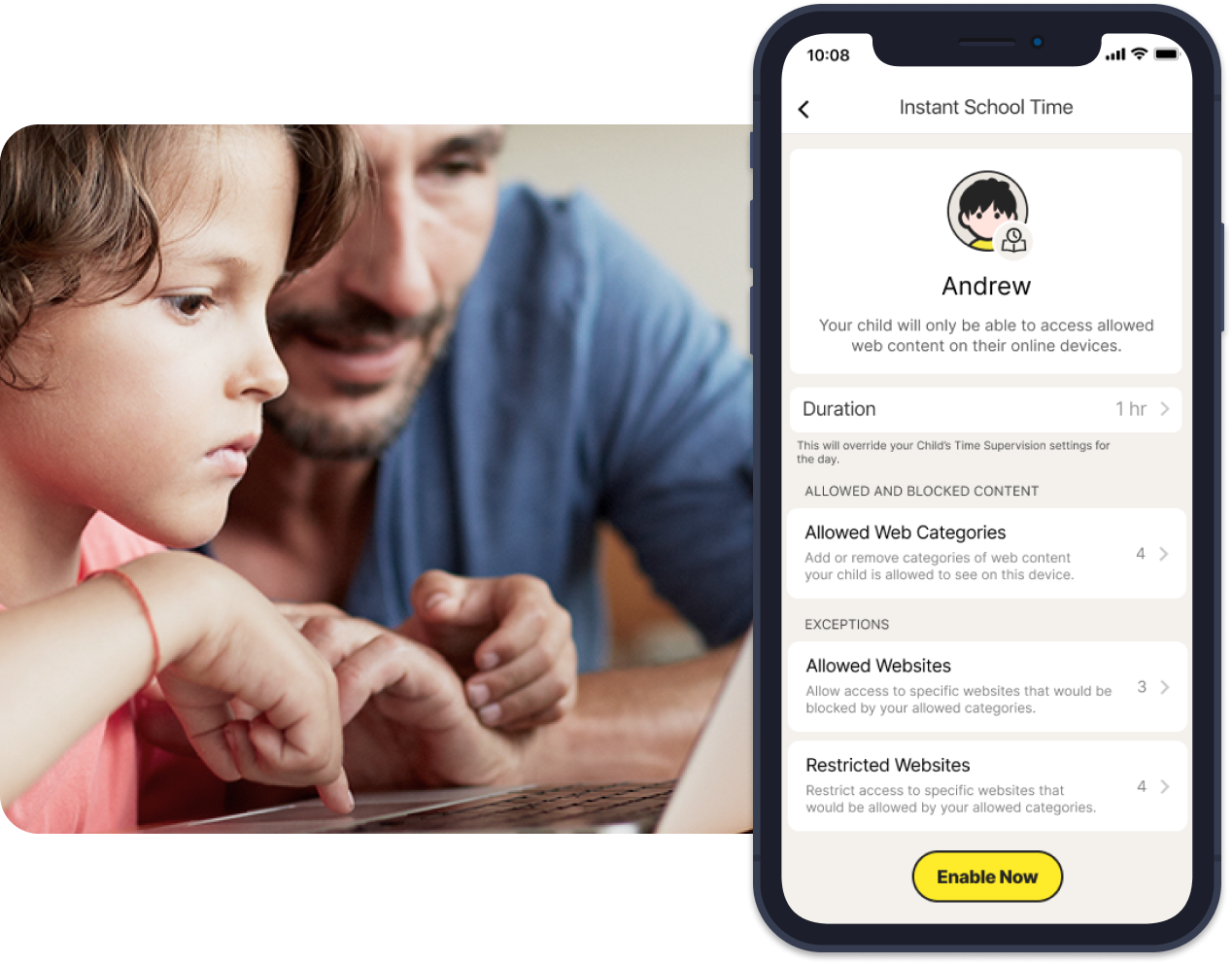
Norton Family
Norton Family has the heart of their mission in the name: Family. The app encourages setting family screen time rules and includes their distraction-free School Time mode for only necessary online activities. Plus, parents can receive weekly and monthly reports via email or access them through a parent portal.
Specifications
- Device limits: Parents can choose which sites kids visit and block apps
- Screen time limits: Customizable time limits and schedules
- Social media tracking: Use Supervision feature to track online activities–no social media tracking available for computers or phones
- Price: Free version available with purchase of Norton 360 Deluxe or Norton 360 Premium; otherwise, subscriptions start at $49.99 a year, with an available 30-day trial
Pros:
- Easy set up, installation, and configuration of the app
- House Rules feature that allows or blocks time for all devices
- Unlimited monitored devices
- School Time mode so students can access specific learning sites
Cons:
- Doesn’t work on Mac
- The iOS app uses Apple’s free Screen Time app
- Browser extensions can be easily disabled
- Can’t block individual apps/games on PC
The bottom line:
An easily-installed app with customizable features that extend beyond the home.
Best parental control app for monitoring calls and texts: Qustodio

Qustodio
Qustodio supports a wide range of platforms and parental controls and is one of the only parental control apps with the ability to monitor, log, view, and block phone calls and numbers on Android.
Specifications
- Device limits: Supports iOS, Android, Amazon Fire tablets, Macs, PCs, and Chromebook
- Screen time limits: Comprehensive usage restrictions and the ability to set multiple schedules for activity time
- Social media tracking: Features not available
- Price: Basic, $54.95 a year; Care Plus, additional $12.99; Complete, $99.95 a year, includes Care Plus; free version has limited features on one device only
Pros:
- Geofencing and Family Locator features shows where all kids are at the same time
- Free play mode
- Well-designed web interface
- Substantial activity reporting with breakdowns of screen habits
- Premium version offers access to read child’s texts and blocks calls, panic button (Android only), web and activity alerts, 30-day reports, and multiple device protection
Cons:
- Packages are less affordable than other parental control app options
- Filters can be bypassed by using a VPN
- Can’t block or require parental approval for in-app purchases
- Cannot block or set limits for certain apps and games
- In the paid version, tracking in real and historical time is available with an approximate location; must rely only on Qustodio to track instead of other integrated options
The bottom line:
Qustodio is a full-featured parental control app with the unique ability to read texts and block calls.
Best parental control app for kids under 13 with Android phones: Google Family Link
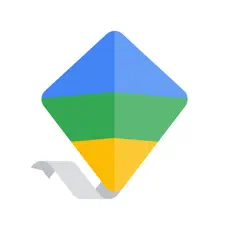
Google Family Link
A great counterpart to Apple Screen Time, Google Family Link focuses on monitoring Android phones. Once kids turn 13 they can make their own Google account and opt out, but until then parents have the ability to track daily screen time and lock or unlock their child’s phone remotely.
Specifications
- Device limits: Parental control over some system permissions
- Screen time limits: Daily phone usage limits and the ability to schedule downtime
- Social media tracking: None
- Price: Free
Pros:
- Control of app purchases and downloads from Google Play Store
- Daily screen time allowance with reporting
- Kids have to request a parental access code for further screen time
- Settings allow for blocking of Google collection of child’s data and activities with a change from the default
Cons:
- Limited filtering on web, only mature sites or YouTube
- No geo-fencing, and location tracking is not consistent
- Kids have to agree to Google Family Link continued monitoring
- Users may want to consider using Google Family Link alongside an iOS app
- Filters only apply to Chrome and Google Play
The bottom line:
While there are limitations to Google Family Link, it’s a great option for under-13-year old kids using an Android phone.
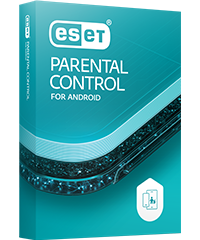
ESET Parental Control for Android
A basic parental control app for Android devices, the ESET Parental Control features a functional free version, is easy for kids and parents to navigate, and a “budget” for daily usage. The premium version is affordable and features geofencing and full activity reports.
Specifications
- Device limits: Allows unlimited device monitoring
- Screen time limits: Customizable time limits and schedules
- Social media tracking: No, but social media apps can be blocked
- Price: $29.99 a year; free version and 39-day free trial of premium version available
Pros:
- Solid location tracking including geofencing with premium version
- One app that works for both parent and child
- Less expensive when bundled with ESET Smart Security
Cons:
- Controls can be difficult to navigate
- Only for Android platform
- Includes time management, location tracking, and geofencing only with paid subscription
- No call/text blocking available
The bottom line:
ESET Parental Control for Android offers solid Android monitoring through the same company as ESET Smart Security.
Most easily-integrated parental control app: Apple Screen Time
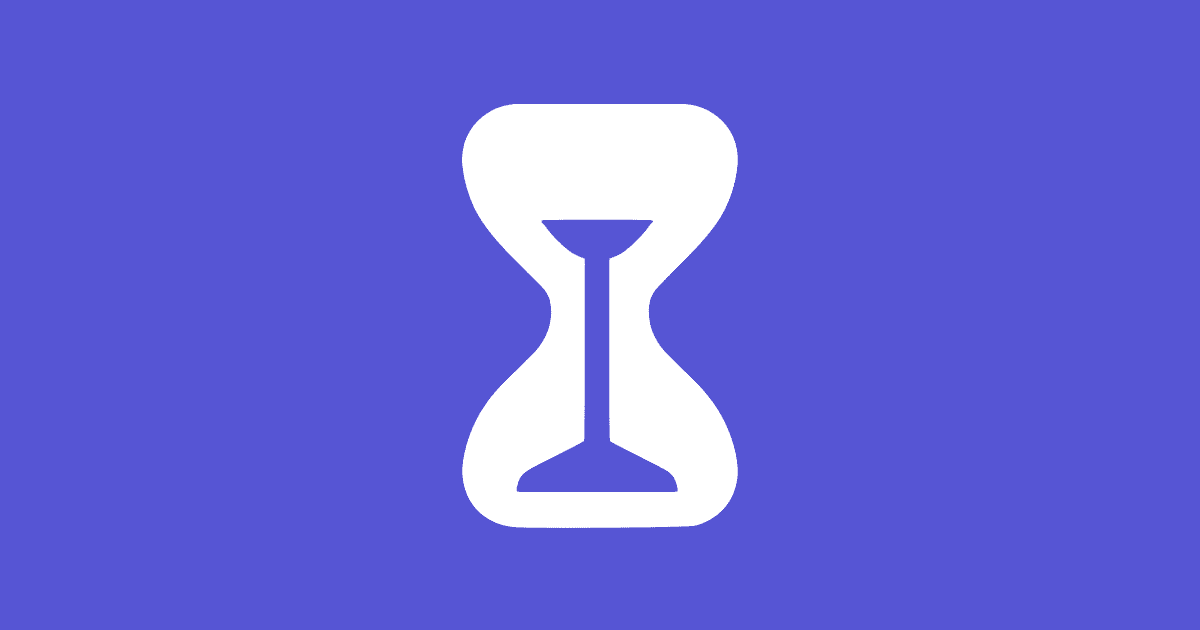
Apple Screen Time
Apple Screen Time is a great option for iPhone users because it’s already integrated into iOS 16. Parents and caregivers only need to change and adjust settings to their needs and the price is right too: Free! First, you’ll need to set up Family Sharing (if you’re not setting up your child’s own device directly). Then, navigate Settings, then Family, your child’s name, and then Screen Time. Here, you follow the on-screen instructions to add age-limited content restrictions, approvals for purchases or downloads, app restrictions, screen time limits, and other parental controls.
Specifications
- Device limits: App allows you to personalize which apps you see and when, e.g., you could set it up so you only see social media or gaming apps after school hours, and before bedtime
- Screen time limits: Can cap screen time by minute, hour, or day. Once set limits are reached, kids request more time from their parents or caregiver.
- Price: $0
Pros:
- Native app built into iOS 16
- Bar chart to show much time spent in each category or app
- Content management requires permission to download apps or make in-app purchases
- Detects sexting before messages are delivered with communication safety activated
Cons:
- Not an option for Android users
- Have to utilize the “find my” feature for location tracking, not part of Screen Time
- Have to manually adjust content restrictions from default
- Offers child option to view objectionable content without notifying parent or caregiver
- Only one Downtime schedule allowed
- Can’t control content level of YouTube videos allowed
The bottom line:
Apple’s Screen Time is already integrated into iPhones at no extra charge and offers a solid slate of monitoring, scheduling, and reporting.
Which features are important to look out for in parental control apps?
As you research the parental control app that works the best for your needs, consider these features in your decision, ranging from simple monitoring of screen time to watching for content searches you would deem inappropriate or dangerous. Parental control app options can include: The ability to block apps, keywords, content, and websites; monitoring text messages, calls, photos, social media, and apps; creating screen time allowances and limits, rewards, and schedules; monitoring dangerous or inappropriate content that could indicate cyberbullying, depression, suicidal ideations, or eating disorders; dark or adult content searches; geofencing or GPS tracking of user locations; insights into how, where, when, and what is being accessed; study time monitoring, including specific usage at school; tailored parental and kids alerts; and being able to stop/start internet access remotely. Parental control apps are also designed to focus and help with broader goals: Better time management, more family time, less screen time, or more focused study habits.
How to choose the best parental control app
Just as you would do your research when looking for, say, the best headphones, you need to consider exactly what you need out of a parental control app. Every family is different and as kids grow, there are different needs, so think about the following:
Your child’s age
Using a parental control app may be as simple as installing it on a 6-year-old’s iPad, or more complicated—your teenager, for example, needs fewer online distractions so they can study more. A middle schooler may want to ride their big kid’s bike home from school for independence, but you want to know they’ve made it home safely. Be sure to choose an app that monitors your child’s activity to an appropriate level.
Budget
Since there’s a big mix of free and paid options, it’s sensible to check you’re not paying for services you don’t need. Check exactly which features each app offers and see if there are cheaper (or free) options that do a comparable job.
Ease of use
It’s important, too, to choose an app suited to your own tech comfort level. Several of these apps offer a large amount of data and customization, so if that’s going to be overwhelming, it’s better to go with a simpler app that you’ll actually use.
Context
Teenagers especially may balk at the idea of a parental control app, so it’s important to have an honest conversation with your kids about why you’re using one. The truth is that there are dangers on the internet and restricting or setting boundaries on screen time can be helpful in completing homework, having family time or settling down for bedtime. As a parent, one of my kids is on Life360 so I know when she’s made it back to her dorm, and both my kids use versions of social media and internet usage scheduling so they don’t get distracted when they need to study or be more present with their friends and family.
Individual needs
To help you narrow down your options, here are some questions you may want to consider asking:
- What type of web and content filtering is the best? No parental control app is perfect and things slip through. You need to decide if you want filtering by content, age, or category.
- What apps do I know or suspect my kid is using?
- Are there specific apps I would prefer they not use? How often do they download new apps? Do I want approval or control over that process?
- Do you want or need location tracking? This is helpful with new drivers or kids that have after-school sports.
- How many people do you need covered on the plan? Some parental control apps are household-inclusive, covering everyone in the family, while others charge for individual kids and devices.
- What type of devices and operating systems need to be covered? Do you need multiple systems covered in one plan? Do you have an iPhone while your kid has an Android?
- Taking an inventory of what devices you want to have a parental control app is a great first step. Do you want to monitor usage on computers, a kid’s smartwatch, phones, or tablets?
- How many children/devices are covered with each plan option?
- What features are you looking for? Filtering? Time management? Restricting screen time and apps? Being able to read and monitor texts and phone calls? Do you want location tracking? Each one of these features is available at different levels and involvement.
- Do you want the parental control app to operate more in the background, simply blocking and restricting app usage, or do you want a more hands-on approach where you have to approve notifications?
What happens after you add a parental control app?
After you select a parental control act, are you prepared for what you might find or be notified about? Being ready for any tough discoveries is something to consider, so keeping an open conversation about dangerous sites and trust levels is crucial when utilizing a parental control app. Just restricting or tracking kids, especially older ones, may not have the best effect. Older kids might even look for a work-around to evade monitoring, like a VPN, while some parental control apps stop at age 13.
How we selected the best parental control apps
To choose the best parental control apps, I researched the individual app options, parent and industry reviews on sites and across social media, and talked to other parents about what they liked and didn’t like. I also relied on my own experience as a mom of two navigating online monitoring of my kids.
There are many factors that I considered when selecting the best parental control apps, including the following:
- Does it work with different kinds of devices and operating systems? Parents might change from iOS to Android mid-year, or have kids with different devices/platforms. Having a parental control app that covers all or most options translates into more seamless monitoring.
- What were the features included to monitor kids? Would those features grow with my kids or are they limited by age?
- Can the parental control app track the child’s physical location? While there are free options like Life360 that track with GPS and also FindMyPhone choices, it’s helpful if a parental control app has all the monitoring options, including tracking, in one place. Being able to let a child know if their battery is low is also helpful.
Parental control app comparison
So, which parental control app has the best combination of price, device compatibility, and device limits? While parental control apps all offer monitoring, there are features like budget, compatibility, and limits that can make each one attractive to different families. Check out these options and keep in mind that pricing listed is at the current rate; parental control apps are often discounted.
|
| Free 7-day trial, $5.99/month, $14/month, $29/month, $6/month | iPhones, iPads, Android phones and tablets, Laptops, Computers, Chromebooks, Amazon Fire tablets | |
| $38.39/first month, $22.39/month for 3 months, $7.99/month for 12 months | | Premium plan: 1 device; Family plan: Up to 3 devices; Can purchase multiple family kits for lower monthly rate |
| $20.99 for first year, $22.99 on auto-renew, $74.99 with additional features | Windows, MacOS, Android, iOS | Unlimited devices/individuals |
| Free with Norton 360 Deluxe, $49.95 a year | | Unlimited for home/personal use only |
| Free, basic features, $54.95 a year, $99.95 a year | Any platform or operating system, Windows, Mac, Chromebook, iOS, Kindle | Free: 1 Device; Basic: Up to 5 Devices; Complete: Unlimited devices |
| | Android, Google, Google Chrome | |
| Free version, 30-day free trial of premium version, $29.99/year | | |
| | | Integrated into each device |
When to use which app:
|
An app that can grow with your family | |
A spyware parental control app that sees all and hands it over to you | |
An app backed by anti-virus software | |
A great option for families | |
An app that’s great for Android and Google Chrome | |
An affordable option with great features | |
| |
An app that’s already integrated into iOS | |
What is a parental control app, and how does it work?
A parental control app is an app that parents or caregivers add to their children’s phones, computers, and tablets to monitor a wide range of online activities, schedule screen downtime, and restrict or block dangerous websites or activities. It works through a combination of available features to scan your child’s activities and movement through online searches, location tracking and monitoring, keyword and site searches, and screen time scheduling.
Frequently asked questions (FAQs)
What is geofencing?
Many parental control apps use geofencing as part of their location tracking. It’s simply the best combination of technologies like GPS (Global Positioning System) and cellular data to find the location of a tracked device. In the case of a parental control app, geofencing pinpoints your child’s location by their device’s location; it builds a “geofence” around that device and alerts you if your child moves outside of it.
What are some ethical concerns around parental control apps?
Some parents and kids may find the idea of monitoring online activities as intrusive or unethical, especially as children enter their tween and teenage years. The choice to add a monitoring app can be made for many different reasons, and finding the right balance of monitoring is something individual to each family. By researching the included features and functionality of the apps, the ultimate goal would be to balance trust with safety.
Do my kids know when there’s a parental control app on their device?
Most parental control apps require they be downloaded and installed onto the child’s device. While you can add the app or use your cell phone provider’s included monitoring when you purchase a new phone for the child, I find it’s best to keep communication transparent from the start. Younger children may not realize the app is there, but installing it can be an opportunity to start an open conversation about being careful online and finding balance between online and offline activities.
How safe are parental control apps?
The goal of parental control apps is to keep your children safe. As with any online activity, there is always a danger in coming across the wrong site or person, but the online parent monitoring helps to further protect as well. Many of the app providers offer the option to not have your child’s data transmitted or shared in any way.
How much do parental control apps cost?
Parental control apps have a wide price range, from free to over $100 a year. Most offer discounts based on the longevity of the subscription plan.
What is something parental control apps monitor that I might not expect?
Some parental control apps use AI searches to monitor cyberbullying, suicidal ideations, and depressive tendencies.
What is a VPN?
A VPN is a virtual private network. They are designed to protect internet privacy using encryption and hiding IP (Internet Protocol) addresses. While a VPN can be useful in situations like using public wi-fi, older or technologically savvy kids can only potentially use one to evade a parental control app.
What is the ultimate monitoring app for parental control?
While the ultimate monitoring app for parental control is the one that works best for your family’s needs, we like the Bark and Qustodio apps because of their budget-friendly prices and large variety of monitoring options.